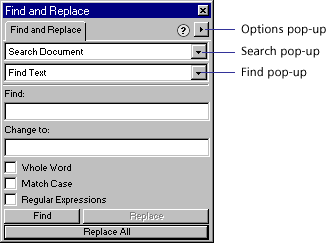
Use Find and Replace to search for and replace elements in a document such as text, URLs, fonts, and colors. Find and Replace can search the current document or multiple files.
As you use Find and Replace, Fireworks can track and store a log of the changes in the Project Log panel. Find and Replace only works in Fireworks PNG files, or in files containing vector objects, such as FreeHand, CorelDRAW, and Illustrator files.
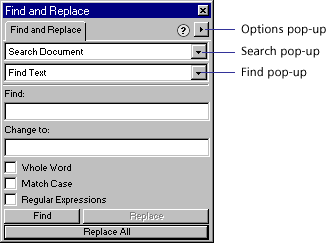
Find and Replace panel
To find and replace elements of a document:
| 1 | Open the document. |
| 2 | Choose Edit > Find and Replace to open the Find and Replace panel. |
| 3 | From the Search option, choose a source for the search. |
| 4 | From the Find pop-up menu, choose an attribute for which to search. |
| 5 | Set Find and Change To options. |
| 6 | Choose the type of find and replace you want to conduct: |
| Find locates the next instance of the element. Found elements appear selected in the document. | |
| Replace changes a found element with the contents of the Change To option. | |
| Replace All finds and replaces every occasion of a found element throughout the search range. | |
Note: Replacing objects in multiple files saves those files; you cannot reverse the change using Edit > Undo.